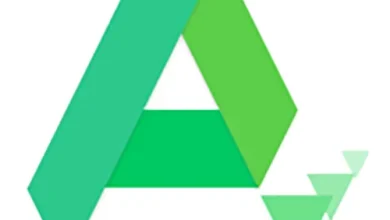Download LuxTrust Mobile App for Android & iOS – Secure Digital Access

Still, using a Token or Scan for web banking or online purchase confirmations? Download the LuxTrust Mobile app and manage it all directly from your smartphone.
What is the LuxTrust Mobile app?
The LuxTrust Mobile app extends your LuxTrust digital identity to your smartphone. With it, you can access partner websites (banks, e-government services, Guichet. lu, etc.), confirm online transactions and purchases, and even electronically sign documents.
Why should you start using the LuxTrust Mobile app?
The LuxTrust Mobile app offers a seamless, secure, and convenient way to manage your digital identity and online transactions. Here’s why you should make the switch:
- Convenience at Your Fingertips
Access your bank accounts, confirm online purchases, and sign documents directly from your smartphone—no need to carry a separate device like a Token or Scan. - Enhanced Security
The app uses advanced encryption to protect your sensitive data, ensuring that all your transactions are safe and secure. - Wide Compatibility
Connect effortlessly with partner websites, including banks, e-government platforms, and services like Guichet.lu. - Go Paperless
Digitally sign documents with ease, reducing reliance on physical paperwork. - Free and Easy to Set Up
If you already have a LuxTrust Token or Scan, installing and activating the app is quick, free, and hassle-free.
Is LuxTrust free?
LuxTrust Mobile App itself is free to download and use. However, the cost of LuxTrust services depends on the type of product or subscription you choose. Here’s a breakdown:
- LuxTrust Mobile App:
- Free to download and use for authentication, validating transactions, and signing documents electronically.
- LuxTrust Digital Identity:
- The initial purchase of a LuxTrust certificate (e.g., Token, Smartcard) or subscription may involve a fee, depending on the product or service.
- Renewal fees may apply for maintaining your digital identity beyond the validity period.
- Additional Services:
- Some advanced features or integrations (if required) might come at an additional cost.
For detailed pricing and service plans, it’s best to visit the official LuxTrust website or contact their support team, you will find all the contact information in the following sections of this article.
Who can get LuxTrust?
LuxTrust is available to individuals, businesses, and organizations needing secure digital identity services. Here’s a breakdown of who can obtain LuxTrust:
- Individuals
- Residents of countries where LuxTrust operates.
- Anyone needing secure access to online banking, e-government services, or platforms partnered with LuxTrust.
- People who wish to sign documents electronically or validate online transactions securely.
- Businesses
- Companies require secure access for employees to corporate systems or online services.
- Organizations that need to issue legally binding electronic signatures or authenticate transactions.
- Public Sector Entities
- Government institutions or agencies require secure identity verification for their staff or users accessing e-government platforms.
How does LuxTrust work?
It is primarily used to authenticate individuals or legal entities and can also encrypt exchanges. The LuxTrust app operates based on this certificate. When you request the LuxTrust app, we verify your identity before issuing a digital certificate, which you will link to the app.
What is a LuxTrust certificate?
A LuxTrust certificate is a digital credential that securely verifies your identity online. Issued by LuxTrust, it serves as a key element for secure access to online services, authentication, digital signature, and data encryption.
How do I activate my LuxTrust app?
- Click on the “Start activation” button.
- Select the Scan.
- Enter your User ID in the dedicated field and validate. …
- Scan the first QR code and enter the 10-digit code generated by your device.
- Enter your activation code. …
- Confirm the code.
- Scan the second QR code and enter the 8-digit code.
How do I transfer my LuxTrust mobile to my new phone?
If you activated the backup on your old device, just click on “Restore from backup” to set up LuxTrust Mobile on your new smartphone. Please note that transferring your LuxTrust data is only possible between devices with the same operating system (Apple or Android).
How do I back up my LuxTrust app?
Open your LuxTrust Mobile app and navigate to the Security tab (accessible from the LuxTrust app menu in the top left corner). Click on the “Backup your account” button. Once you accept, the activation will be complete. The process is identical if you want to verify that your backups are enabled.
How do I generate OTP with LuxTrust Mobile?
- Open the LuxTrust Mobile App: Launch the app on your smartphone.
- Login:
- Enter your LuxTrust User ID and password (the same credentials used for your Token).
- Tap on NEXT to proceed.
- Select Authentication Device: Choose the LuxTrust Token as your authentication device.
- Generate OTP:
- Press the button on your LuxTrust Token to display the OTP on its LCD screen.
- Enter this 6-digit OTP into the designated field in the LuxTrust Mobile app.
- Authenticate: Tap on Authenticate to complete the process.
Alternative Method
- Scan Mode: When prompted during an online transaction, scan the QR code displayed on your computer screen using the LuxTrust Mobile app. The app will decrypt the QR code and generate an OTP automatically, which you can then enter on the website
What is my user ID for LuxTrust mobile?
Your LuxTrust User ID is a unique identifier that consists of four letters and four digits. Specifically, it is formed by taking the first two letters of your surname followed by the first two letters of your first name, and then adding four digits (e.g., ABCD1234).
You can find your User ID in the SMS or letter you received after ordering your Token. It is the same User ID and password you use to authenticate with your Token for online applications, including the LuxTrust Token.
How to Use the LuxTrust App
LuxTrust operates in three main modes:
- App2App: Once set up in your banking app, LuxTrust Mobile can automatically communicate with it, eliminating the need for you to enter an OTP (One-Time Password). You will simply need to confirm or cancel the operation. Please check with your bank for instructions on how to enable this feature.
- Scan the QR Code: When connecting to a website using a desktop or tablet, select LuxTrust Mobile instead of the Token. After entering your User ID and Password, you can scan the QR code displayed. The app will decrypt the image and generate the OTP you need to enter on the website.
- Receive a Push Notification: When accessing our partners’ websites from a desktop, tablet, or smartphone, you may receive a push notification if this feature is enabled. This notification will prompt you to confirm or cancel a specific operation, and you can also find these requests under “Pending Transactions.”
How do I deactivate LuxTrust?
To deactivate your LuxTrust Token, you can follow these methods:
- By Phone: Call LuxTrust customer service at (+352) 24 55 05 50 on working days from 8:00 AM to 6:00 PM.
- By Email: Send an email to questions@luxtrust.lu requesting deactivation.
- In-Person: Visit their offices on working days from 9:00 AM to 6:00 PM.
How do I contact LuxTrust customer service?
- Phone: Call (+352) 24 550 550. Customer service is available Monday to Friday from 8:00 AM to 6:00 PM.
- Email: Send your inquiries to questions@luxtrust.lu.
- In-Person: Visit their offices located at 13-15 Parc d’activités, L-8308 Capellen, Luxembourg, during business hours.
How do I contact Lux online?
- Email: Send your inquiries to questions@luxtrust.lu.
- Online Form: You can also fill out an online contact form available on their website for specific inquiries.