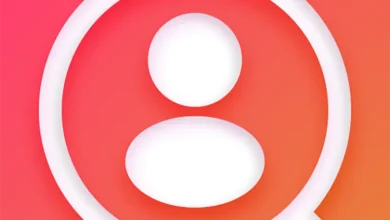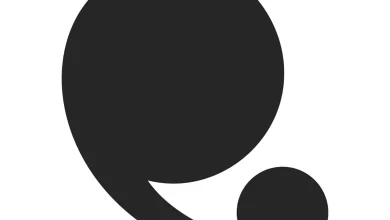EA App for Windows and Mac: Download and Install Guide
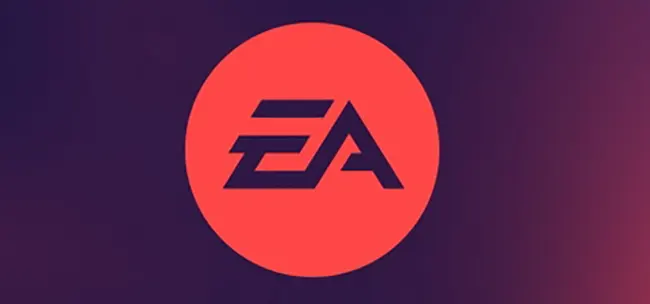
The EA App for Windows is Electronic Arts’ latest PC platform, designed to enhance your gaming experience with a faster, more reliable, and streamlined interface. Replacing the older Origin client, the EA App offers a modern design that makes it easier to discover and manage your favorite EA games. With features like automatic game downloads and background updates, your games are always ready to play when you are. Additionally, the app allows you to connect your EA account with other platforms such as Steam, Xbox, and PlayStation, enabling you to build a comprehensive friends list and see what your friends are playing.
The app is compatible with 64-bit Windows 7, 8, 10, and 11 versions, making it accessible to a wide range of PC users. By downloading the EA App for Windows, you’re setting up a more efficient and connected gaming environment, ensuring easy access to EA’s extensive library of games and services.
What is the point of the EA app?
The EA app for Windows is Electronic Arts’ all-new, enhanced platform, where you can easily play your favorite games. The app provides a streamlined and optimized user interface that gets you into your games faster than ever before.
Why do I need the EA app?
The EA app is our enhanced platform for PC games. Optimized for the best user experience, it lets you easily find what you need and get into the game quicker than ever.
Does the EA app cost money?
The EA app is free to download and use. However, while the app itself doesn’t incur any charges, accessing certain games or content may require additional purchases or subscriptions.
For enhanced benefits, EA offers subscription services like EA Play and EA Play Pro. EA Play provides access to a collection of EA’s top titles, early trials of select new games, and member-only content for $4.99 per month or $29.99 per year. EA Play Pro offers all the benefits of EA Play, plus unlimited access to all of EA’s latest titles, premium editions, and more, for $14.99 per month or $99.99 per year.
What games do I get with EA Play?
EA Play is a subscription service that provides members with access to a vast library of EA’s popular titles, along with exclusive in-game rewards and early trials of select new games. The specific games available can vary based on the platform you’re using. Here’s an overview of some notable games you can enjoy with an EA Play membership:
FIFA 23
Experience the latest installment in EA Sports’ renowned soccer series, featuring updated rosters, improved gameplay mechanics, and immersive modes like Career and Ultimate Team.
Madden NFL 23
Dive into American football with this comprehensive simulation, offering realistic gameplay, franchise management, and the popular Madden Ultimate Team mode.
Mass Effect Legendary Edition
Relive the epic sci-fi trilogy with remastered graphics and gameplay enhancements, following Commander Shepard’s journey to save the galaxy.
The Sims 4
Create and control people in a virtual world, building homes, developing relationships, and guiding their lives in this life simulation game.
Star Wars Jedi: Fallen Order
Embark on a thrilling action-adventure as a young Jedi Padawan seeking to rebuild the Jedi Order while evading the Empire.
Do I need an EA account to play games?
EA games will ask you to sign in or create an account in-game after starting up or when you try to access online modes. Depending on the game, you’ll have the option to do this using either your platform and controller or a mobile device.
How do I buy games on the EA app?
- Launch the EA app.
- Select Browse.
- Find the game you want to buy in the EA App Store.
- Select Buy the game, then Purchase.
- Choose to pay with a saved payment method, enter a new payment method, or use your EA Wallet.
- Select Proceed to Review Order.
How do I download the EA app?
- Go to the EA app download section at the end of the article.
- Choose between the EA app for PC or Mac.
- Select Download.
- If you’re on Mac, drag and drop the EA app icon onto the Applications icon when prompted on-screen.
How do I install EA app games?
- Launch the EA app.
- Log in to your EA Account.
- Go to the Library.
- Find the game that you want to download and click the arrow in the bottom-right corner.
- Confirm your Install location and Language preferences, then click Next.
- Read and accept the EA Terms of Play.
- Click Download.
How do I use the EA app?
- Launch the EA app.
- Sign in to your account.
- Enter the name of the game in the search bar at the top.
- Click on the game you’re looking for in the search results.
- Select Download.
What are the requirements for the EA app?
To install and run the EA app on your PC, ensure your system meets the following minimum requirements:
- Operating System: 64-bit version of Windows 7, 8, 10, or 11.
- Processor: 1.8 GHz or higher.
- Memory (RAM): 4 GB or more.
- Graphics Card: NVIDIA GeForce 8600, ATI Radeon HD 2600, or equivalent.
- Storage: At least 10 GB of free disk space.
Please note that the EA app does not support 32-bit operating systems. If you’re currently using a 32-bit version of Windows, you’ll need to upgrade to a 64-bit version to use the EA app.
Additionally, ensure that your system’s drivers, especially for your graphics card, are up to date to provide optimal performance and compatibility with the EA app.